SOLVE NETWORK PROBLEM IN MOBILE PHONE
Top 10 Tricks to Solve Network Problem in Mobile Phone
It happens many times we face weak signals or “Network Not Available” errors in our mobile phone, and specially when you’re connecting an important phone call, this problem irritates a lot. But, actually by applying some easy tricks weak network problem can be solved in just a few seconds.
So, via this post I’m sharing 10 of the most effective tricks to solve network problem or weak signal strength in mobile phone.
I’m sure these tricks will help you get your lost mobile signals back as I tried almost all of these tricks on my Android smartphone, and also suggested to some of my friends who later praised them.
Here’s How to Solve Network Problem in Mobile Phone?
There can be many reasons of network not available errors. It not only happens because you’re out of coverage area but sometimes it happens even when you’re in the network area.
So, if you’re facing weak signals on your mobile phone or getting network not available error, try out the following tips to solve network problem in your mobile.
Trick#1: Change Network Mode to GSM Only
If you’re having the weak signal problem in your Android phone, turning the network mode from 3G to 2G can improve the signal strength. I many times tried this trick, and it worked every time like a charm.
Apply the following steps in your Android smartphone:
- Go to Settings and open Wireless and Network settings.
- Now tap on Mobile Networks.
- Tap Network Mode.
- Select GSM only (2G Only) or WCDMA/GSM (3G/2G Auto) by removing WCDMA only (3G Only) mode.
- Go to Settings and open Wireless and Network settings.
- Tap on Mobile Networks.
- Now, tap the Data Roaming option.
- Switch off your smartphone.
- Remove the battery.
- Remove SIM card.
- Wait for 2 minutes.
- Reinsert the SIM card and battery.
- Wait for 5 Minutes.
- Switch on the smartphone.
- Go to Wireless and Network Settings.
- Tap on Mobile Networks.
- Select Network Operators.
- Select it to Automatically.
- It’s done!
- First, take backup of your data.
- Go to Settings & tap Backup and Reset option.
- Now tap on Factory Data Reset and then finally tap Reset Device.
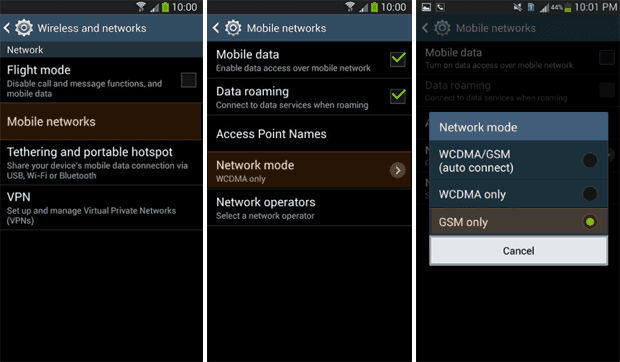
Note: The WCDMA Only mode is to attract only 3G networks while GSM only mode is to attract the 2G signals. And if you choose WCDMA/GSM, the phone will automatically attract the best possible signals.
Trick #2: Turn on the Data Roaming Option
If you’re unable to connect with Internet due to weak mobile signals or network not available error, turn on the data roaming option. Mostly this option works when you’re travelling and often going in and out around roaming area.
To turn it on:
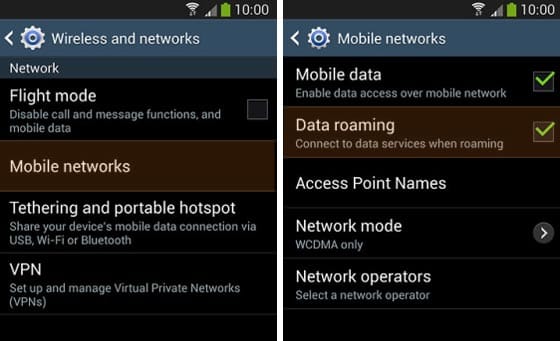
This will let you connect with Internet even when you’re in the roaming area by finding the best possible networks for you.
Trick #3: Reinsert Phone Battery & SIM Card
The poor signal strength and network not available error can be solved by reinserting the phone battery and SIM card. It sometimes happens due to the technical issues in your mobile phone.
So, do the following:
In most cases, simply rebooting the device fixes most problems, even network errors. This is because mobile phone doesn’t always connect to the nearest phone tower so restarting a phone can help to reset the connection to a tower that is closer.
Trick #4: Automatically Select Preferred Network
Letting the phone select preferred network automatically can also solve network problems in most cases. So, you set “Manually Select Preferred Network”, then change it to “Automatically Select Preferred Network” in your mobile phone settings.
To do so:
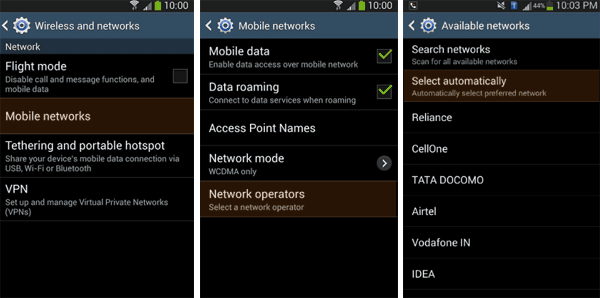
Automatic is however the default setting for the Network Operators which instructs your mobile to automatically connect to the strongest network signal available. As you move, the handset will continually monitor the available networks, and keep you connected to the strongest one.
Trick #5: Pick it Lightly & Remove the Cover

Holding the mobile phone with tight hands adds another layer that restricts networks from reaching to the phone. So, hold the phone lightly.
Removing the smartphone cover can also help you boost the signal strength. If you’re facing the poor signals in your phone, you should firstly remove the phone cover. The signal strength should improve.
Trick #6: Change the Phone Holding Grip
According to my own experience, mobile phone experts and some biggest mobile companies admit that changing the phone holding grip can improve signal strength effectively.
Just be careful of avoiding gripping that part of your phone where antenna is located. So, if you’re not getting good signals during a phone call, you should instantly change your holding grip.
Alternatively, you can also use the hands-free mode or using earphones even to avoid having to grip your phone during any phone call.
Trick #7: Open the Window & Find Nearest Towers

As we all know that the closer you’re to the the mobile network tower, the stronger your signal will be. But, mobile phones don’t always connect to the nearest tower.
If you can find out your nearest mobile tower and the one your phone is connected to, you can point your phone in the direction of the tower you’re connected to.
You can use the mobile apps like OpenSignal for plotting a map of your nearby towers. The apps like OpenSignal will be proven helpful to find out the nearest tower and the one your phone is connected to.
Track# 8: Make Phone Calls Using Wi-Fi Signals
If even after trying all the above methods it’s still very hard to get signals in your phone phone, you should try making phone calls using WiFi.
If you’ve WiFi router connected to the broadband connection at your home, you can turn on this feature from your WiFi router to make phone calls and send messages over WiFi networks without needing to worry of mobile signals.
Trick# 9: Install a Mobile Phone Signal Booster

Mobile phone signal boosters finds out the outdoor signals, amplify them, and broadcast to a space that is receiving weak or no signal.
So, if your home or office is OUT OF COVERAGE AREA, you should install a signal booster. These third party gadgets are also known as repeaters.
Trick #10: Try Factory Reset Your Mobile Phone
If none of the above methods working for you and even signal booster isn’t boosting signal strength, it might be due to any technical problem in your phone.
Simply doing a factory reset can fix most problems of the smartphone. So, you should try the factory reset your mobile phone.
For Android smartphones, follow the steps below:
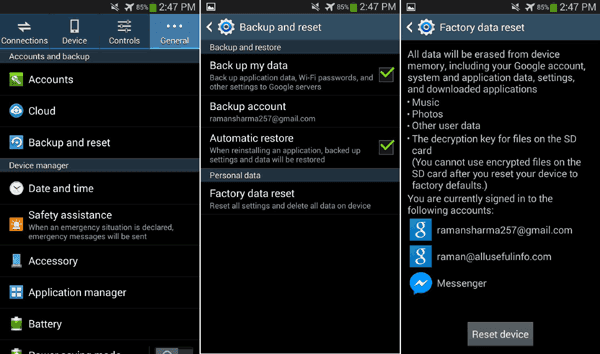
I’m sure if nothing worked, factory reset will definitely work for you. Just give it a try, and I hope your mobile phone will again start getting good signals.
That’s all.
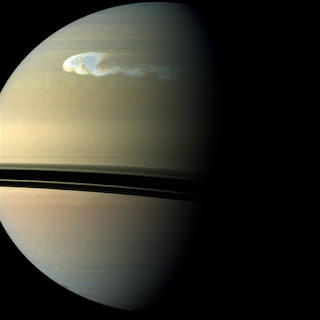
Comments
Post a Comment