REMOVE HEADPHONE ICON FROM NOTIFICATION BAR
How to Remove Headphone Icon from Notification Bar
Headphone Symbol not going from the Notification Bar of Android Mobile Phone or Headset Icon not going from the Notification Bar is a very common Problem. In this article I will Explain 100% sure solution on How to Remove the Headphone Icon from any Android Mobile Phone if your Phone is Stuck in the Headphone Mode.
Headphone Symbol not going from the Notification Bar of Android Mobile Phone or Headset Icon not going from the Notification Bar is a very common Problem. In this article I will Explain 100% sure solution on How to Remove the Headphone Icon from any Android Mobile Phone if your Phone is Stuck in the Headphone Mode.
PS  : This headphone symbol not going away from the notification bar is most common problem in Redmi Note 3, Redmi Note 4, Some Models of Oppo, Nokia, Samsung Duos and LG.
: This headphone symbol not going away from the notification bar is most common problem in Redmi Note 3, Redmi Note 4, Some Models of Oppo, Nokia, Samsung Duos and LG.
 : This headphone symbol not going away from the notification bar is most common problem in Redmi Note 3, Redmi Note 4, Some Models of Oppo, Nokia, Samsung Duos and LG.
: This headphone symbol not going away from the notification bar is most common problem in Redmi Note 3, Redmi Note 4, Some Models of Oppo, Nokia, Samsung Duos and LG.
These Tips to Fix the Headphone Icon Problem is applicable to all Brands of Android Phone including – Xiaomi (Redmi), Realme, Gionee, Alcatel, Blu, Celkon, Coolpad, Hitech, Fly, Huawei, Lava, Lenovo, Micromax, Oppo, Samsung, Vivo, Panasonic, ZTE etc.
Problems Caused when Head phone Icon Stuck in Notification Bar
- The phone goes in headphone mode even when the headphone is not plugged-in.
- When you increase or decrease volume of any Media Player including YouTube App, it will not work. The phone is actually increasing or decreasing Volume of the Headphone and NOT your Phone Speaker.
- During incoming calls, you won’t be able to listen any Ringtone as the Phone thinks the Headphone is plugged-in and it rings in the headphone.
- The phone OS will do everything as if the headphone is plugged-in even though it is actually not plugged-in.
- You may have headache because of this
.
Headphone Symbol Not Going – How to Remove Headphone Icon from Notification Bar : Step by Step Solution
1. Clean the 3.5 mm Headphone Jack
In many cases, this Headphone Icon problem is caused by some dirt or unwanted thing in the 3.5 mm Headphone Jack of the Android Phone. Remove the Headphone and clean the Hole of the jack. Do not Use any Sharp Pointed thing like a pointed Tweezers. Use a Precision Screwdriver or SIM Ejector Tool or anything that does not cause any damage to the Audio Jack. After cleaning properly, insert the Headphone and check. In 20 to 30% cases this will solve and fix the problem.
2. Audio Enhancement Setting
If the above solution does not solve or fix your Headphone Icon / Symbol problem then do following:
- Go to Setting >> Sound & Vibration OR Additional Settings >> Headphones & Audio Effects.
- Plugin the Headphone and Enable the Sound Enhancer / Audio Enhancer.
- Here you will see different headphone types such as Mi Earbuds, Mi In-Ear, Mi Piston, Basic Edition, General, General In-Ear, Standard Edition, etc.
- Choose Headphone Type.
- Here select different Headphone other than the default one.
- Now Remove the Headphone and see if the Icon is Gone or Not.
- If the headphone Icon is still there then plugin the headphone and select another headphone and remove the now remove the headphone.
- Repeat the process until the Headphone Icon is gone.
- There are 80 to 90% chances that this will fix your Headphone Icon problem.
3. RESET the Phone (FINAL and LAST STEP)
If the headphone icon is still stuck there in the notification bar and it is not going away, then you may have to RESET the phone. This should be your LAST Choice. Make sure to take backup of your important data and contacts. RESET the phone either by going to the Setting and Factory Reset or with Combination of Power Button + Volume UP / Volume Down + Home Button.
CONCLUSION
I hope these tips will help you with your problem of Headphone Symbol Not Going in Android Phone and now you know How to Remove Headphone Icon from Notification Bar. If this article helped you in any possible way then please share it on your Social Network so that other people can benefit.
Thanks!
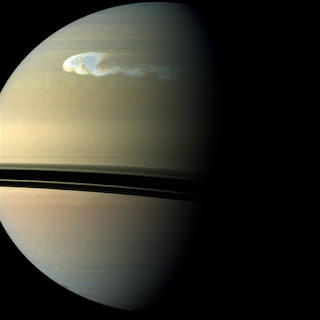
Comments
Post a Comment